Import Model Offset
- General Overview
- Related Tools
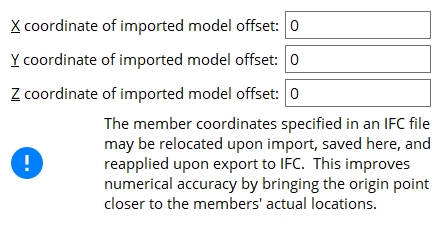
The IFC file format can store a model offset, which is an offset to the file's member coordinates. Initially, 0 is entered for the X... and Y... and Z coordinate of imported model offset before any IFC model is imported.
When you import an IFC model, this screen will retain its initial coordinates unless members in the IFC would be located 120,000 inches (10,000 feet) or more from the 0, 0, 0 global coordinate in Modeling. In that case, Import Model will automatically relocate the imported model within the Modeling so that members are closer to the 0,0,0 global coordinate. Furthermore, this screen will automatically be filled out with coordinates that will undo the automatic relocation when you export an IFC model.
Example: The IFC model contains a member whose left endpoint is 11,000 feet from the 0, 0, 0 global coordinate. Import Model will store an X coordinate model offset of 11000-0. When you export your model using Export Model, a positive distance of 11000'-0" is added to the left- and right-end X coordinates of all exported members.
Warning 1: Once a distance other than 0 is entered for the X... or Y... or Z coordinate the stored offset will not be overwritten when a model is imported. As a result, an IFC model whose members would be more than 120,000 inches from the 0,0,0 global coordinate in Modeling may fail to import.
Warning 2: If you have entered an X... or Y... or Z translation, it will be added to the imported model offset if one is automatically entered when you import an IFC model using Import Model. In that case, if you export the imported members to an IFC file, they will not be returned to the positions they had before they were imported, because both the model offset and the translation are added to the ends of members.
When you export an IFC model, the SDS2 Export Model program will apply the stored model offset to the IFC file that it creates, so that the members from the imported model are returned to the positions they had before they were imported.
Example: 11000-0 is the stored X coordinate. As a result, when you export members using Export Model, a positive distance of 11000'-0" is added to the left- and right-end X coordinates of all exported members.
Warning: If a model offset has been stored, it is added to the Origin translation when you export an IFC model using Export Model. In that case, when you export members to an IFC file, members imported from an IFC file will not be returned to the positions they had before they were imported, because both the model offset and the translation are added to the ends of members.
| Warning: Although you can edit the imported model offset coordinates on this screen, it is generally a bad idea to do so. These coordinates are filled out automatically when you import an IFC file. |
| X coordinate of imported model offset: | Entries are distances, and are made with respect to X, Y, Z global coordinates. Export Model does not allow hyphenated dimension entries, but does permit negative (-) values. Entries of 8 or more digits are converted into scientific notation (e.g. 10000000 is converted to 1e+07). |
| Y coordinate of imported model offset: | |
| Z coordinate of imported model offset: |


|
|
OK (or the Enter key) closes this screen and applies the settings.
Cancel (or the Esc key) closes this screen without saving any changes.
Reset undoes all changes made to this screen since you first opened it. The screen remains open.
- Import Model (to import an IFC model)
- Export Model (license is required in order to export an IFC model)







